In this course, you’ll get a thorough overview of the interface, tools, features, and production flow for Premiere Pro CC. The course is an ideal combination of instructor-led demonstration and hands-on practice to introduce you to Adobe Premiere Pro software, a revolutionary 64-bit nonlinear video-editing application. You will learn powerful real-time video and audio editing tools that give you precise control over virtually every aspect of your production.
• Understand the non-linear workflow
• Learn to create a new sequence with the new sequence in the menu as well as with a source file.
• Learn to automate the sequence sequentially vs. with unnumbered markers.
• Learn to add metadata and search the metadata.
• Learn to cut clips and see through edits.
• Learn the difference between your clip and your track audio controls.
• Understand effect, presets and copy and pasting effects.
• Understand transitions for audio and video and the needed handle.
• Know how to replace a clip through the master clip, bin, source panel, and match frame.
• Understand how to create a keyframe in the track using your pen tool vs. in the Effect control panel.
REQUIRED PREREQUISITES:
• Practical working knowledge of Mac OS X or Windows
• Basic knowledge of editing terminology is highly recommended
This program will be conducted with interactive lectures, PowerPoint presentation, discussions and practical exercise.
Module 1: Touring Adobe Premiere Pro CC
• Nonlinear editing in Adobe Premiere Pro
• Expanding the workflow
• Touring the Adobe Premiere Pro interface
Module 2: Setting up a Project
• Setting up a project
• Setting up a sequence
Module 3: Importing Media
• Importing assets
• Working with the Media Browser
• Importing images
• The media cache
• Capturing the videotape
Module 4: Organizing Media
• The Project panels
• Working with bins
• Organizing media with content analysis
• Monitoring footage
• Modifying clips
Module 5: Essentials of Video Editing
• Using the Source Monitor
• Navigating the Timeline
• Essential editing commands
Module 6: Working with Clips and Markers
• Program Monitor controls
• Controlling resolution
• Using markers
• Using Sync Lock and Track Lock
• Finding gaps in the Timeline
• Moving clips
• Extracting and deleting segments
Module 7: Adding Transitions
• What are transitions?
• Edit points and handles
• Adding video transitions
• Using A/B mode to fine-tune a transition
• Adding audio transitions
Module 8: Advanced Editing Techniques
• Four-point editing
• Retiming clips
• Replacing clips and footage
• Nesting sequences
• Regular trimming
• Advanced trimming
• Trimming in the Program Monitor panel
Module 9: Putting Clips in Motion
• Adjusting the Motion effect
• Changing clip position, size, and rotation
• Working with keyframe interpolation
• Using other motion-related effects
Module10: Multi-camera Editing
• The multi-camera processes
• Creating a multi-camera sequence
• Switching multiple cameras
• Finalizing multi-camera editing
• Additional multi-camera editing tips
Module 11: Editing and Mixing Audio
• Setting up the interface to work with audio
• Examining audio characteristics
• Adjusting audio volume
• Adjusting audio gain
• Normalizing audio
• Creating a split edit
• Adjusting audio levels in a sequence
• Working with the Audio Mixer
Module 12: Sweetening Sound
• Sweetening sound with audio effects
• Adjusting EQ
• Applying effects in the Audio Mixer
• Cleaning up noisy audio
Module 13: Adding Video Effects
• Working with effects
• Keyframing effects
• Effects presets
• Frequently used effects
Module 14: Color Correction and Grading
• Color-oriented workflow
• An overview of color-oriented effects
• Fixing exposure problems
• Fixing color balance
• Specials color effects
• Creating a look
Module 15: Exploring Compositing Techniques
• What is an alpha channel?
• Using compositing in your projects
• Working with the Opacity effect
• Working with alpha-channel transparencies
• Color keying a greenscreen shot
Using mattes
Module 16: Creating Titles
• An overview of the Titler window
• Video typography essentials
• Creating titles
• Stylizing text
• Working with shapes and logos
• Making text roll and crawl
Module 17: Managing Your Projects
• The File menu
• Using the Project Manager
• Final project managment steps
• Importing projects or sequences
• Managing collaboration
• Managing your hard drives
Module 18: Exporting Frames, Clips, and Sequences
• Overview of export options
• Exporting single frames
• Exporting a master copy
• Working with Adobe Media Encoder
• Exchanging with other editing applications
• Recording to tape
FREE QUOTATION!
COURSE INCLUDES
COURSE BENEFITS
ALL IN FROM ONLY
RM1,950/PAX
*T&C Applies
No review yet.
Live chat, call or email, we’re here for you
Quorse is Asia’s #1 online training marketplace that connects learners with trainers who seek a value-added training experience on a single platform. Discover training courses from diverse categories, ranging from technical IT certifications to personal development programs.
Sign Up to Bookmark your Favourite Course
or Request for a Quotation instantly
Sign in with your social account
or
By signing up, you agree to our Terms of Use and Privacy Policy